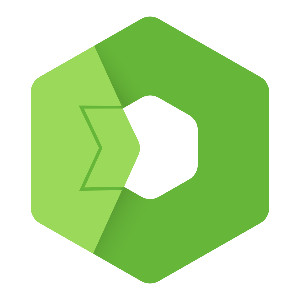This blog shows you how to install and set up the Flow application as part of the Total.js IoT platform, enabling real-time data processing, alerts, and automation through a low-code visual interface. By the end, you’ll have IoT platform, Stream, OpenReports, and Flow all running together with a basic architecture ready for further use.
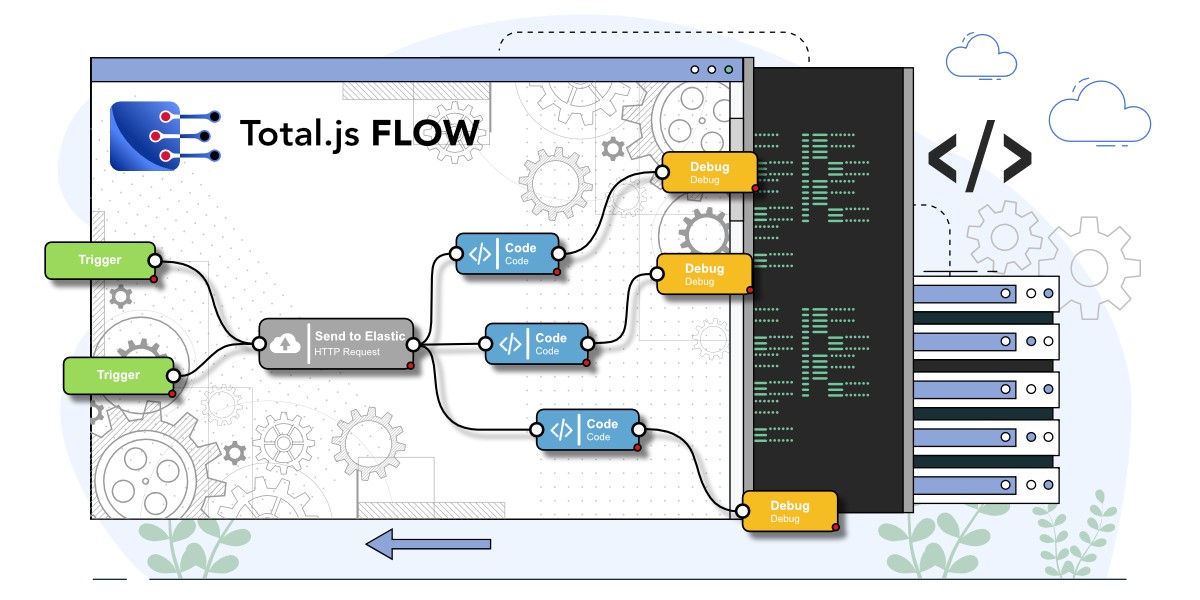
This is a continuation of a series for the installation of the IoT platform. In the previous blog, we talked about how to install IoT platform application, stream application, and OpenReports application and in this blog, we will continue with the installation of the Flow application. In the next blog, we will install OpenPlatform, to show you, how you can use all these apps together to get a great application to handle and analyze your data from diverse IoT devices.
If you haven’t heard about the IoT platform or you want to get more information, please read this blog about the IoT platform first or watch this video describing the IoT platform. Please, keep in mind, that this platform is part of Total.js enterprise.
Why do you need Flow?
As with OpenReports, it is not necessary to use Flow in the IoT platform, but it enhances possibilities for various cases. Flow is an independent application and you can use it also for other purposes, so if the IoT platform is not for your case, you can still use Flow for different kinds of cases.
What is Flow?
Flow is a low code visual programming interface created by Total.js and it is an alternative to Node-red. It is designed to simplify the creation and management of data workflows and automation processes. Flow integrates effortlessly with the Total.js ecosystem, as well as with external APIs and third-party services. Its versatility and seamless integration capabilities make it a valuable tool for automating tasks, streamlining operations, and enhancing productivity.
Installation of OpenReports
We will continue with the assumption, that you followed the previous blogs about IoT platform, stream, and OpenReports, but this tutorial does not depend on it. So you can install Flow based on this blog and use it also for other cases.
Download source code and install dependencies
First, we have to download an application from a GitHub repository and save it to a directory. We can do it via the terminal with the code:
We installed all dependencies in the previous tutorial, but if you are new here, just follow your terminal console or review previous blog posts.
Update port
We run the IoT platform, stream, and Open Reports on ports 8000, 8001, and 8002, so we have to go to the index.js file and change port to another, in this case, we will set it to port 8003.
This is how our index.js can look:
Now we can run the application by terminal command:
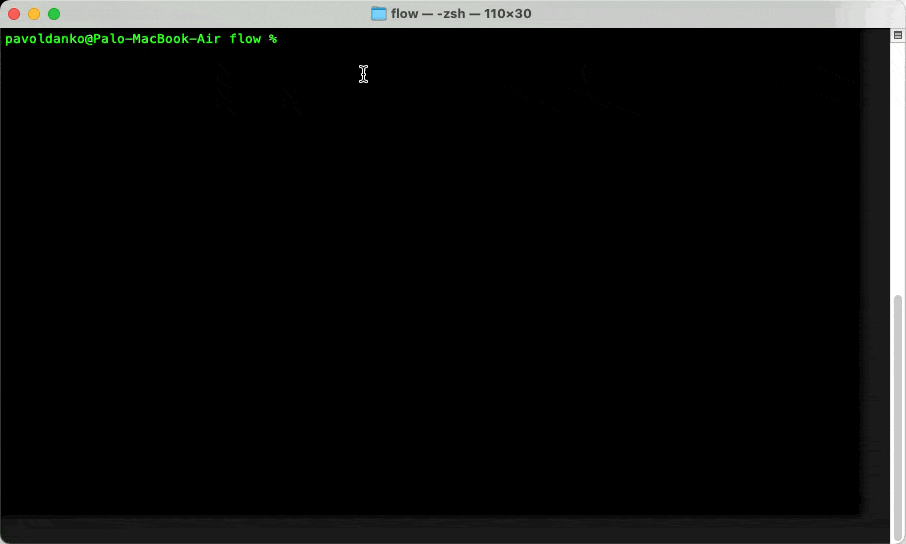
Now our application is running on port 8003 and we can access it via a web browser.
Creating a flow stream
When we access our Flow application we can log in with a predefined name and password (you should change that right after login). We will create a flowstream with the name Test and a form with components to download will appear.
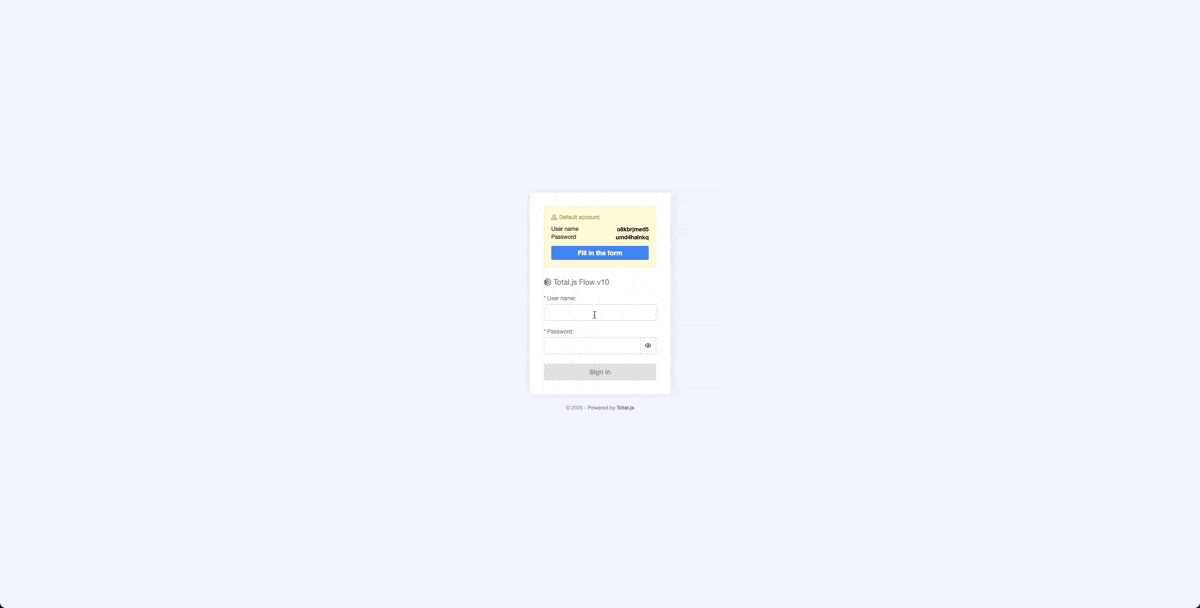
Creating a TMS connection
Now we want to create a TMS connection between our IoT platform and Flow. This will give us an opportunity to process real-time data from our IoT platform. For example, we can create alerts based on values from sensors, send emails, create requests, and a lot more. In this example, we will only catch incoming data and print them.
To do this, we need to add a TMS component to drivers in the IoT platform and set a Token value. We will set value to 123456 for example purposes.
Then we need to go to Flow and add there TMS connection by clicking on the green plus button and choosing an option TMS sources. There we will create a new source and fill in a value for TMS source and Token. The token value is as we said before 123456 and the TMS source value is http://0.0.0.0:8001/$tms/. This url is port to our stream application with endpoint $tms for TMS purposes.
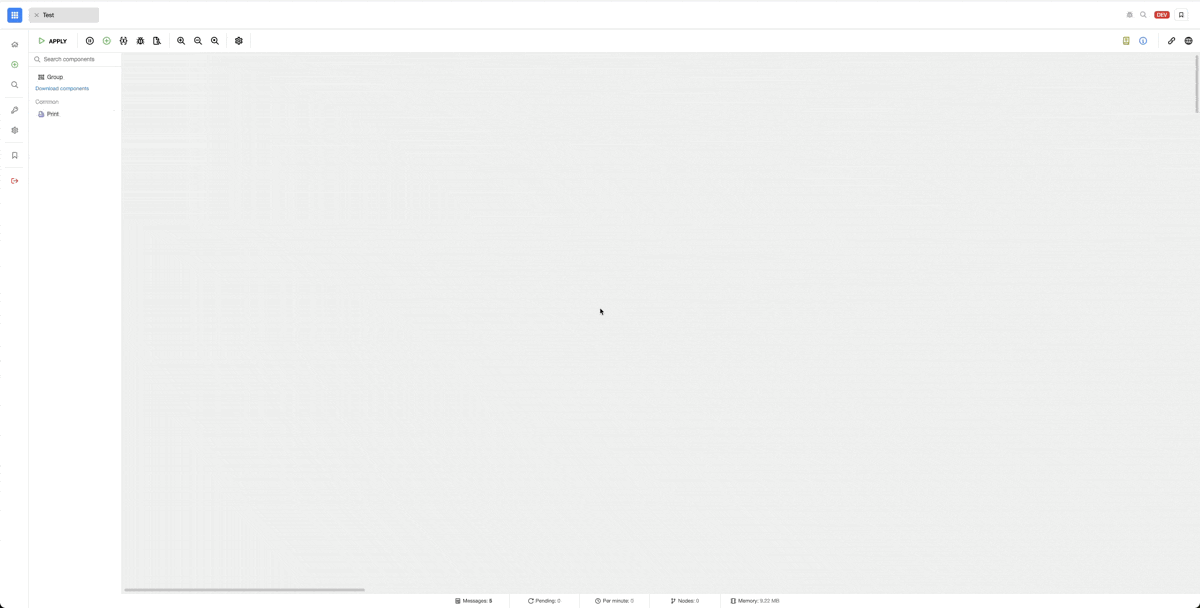
As you can see above, after creating a TMS source, new components are automatically added to our Flow. New components are streams for realtime data and alerts.
Now we can create a small stream of data from the realtime component, delay component, and print component. realtime component is already downloaded, bud delay and print components we have to download. After that, we can just drag and drop these components into the workspace and connect them as we can see in the picture below.
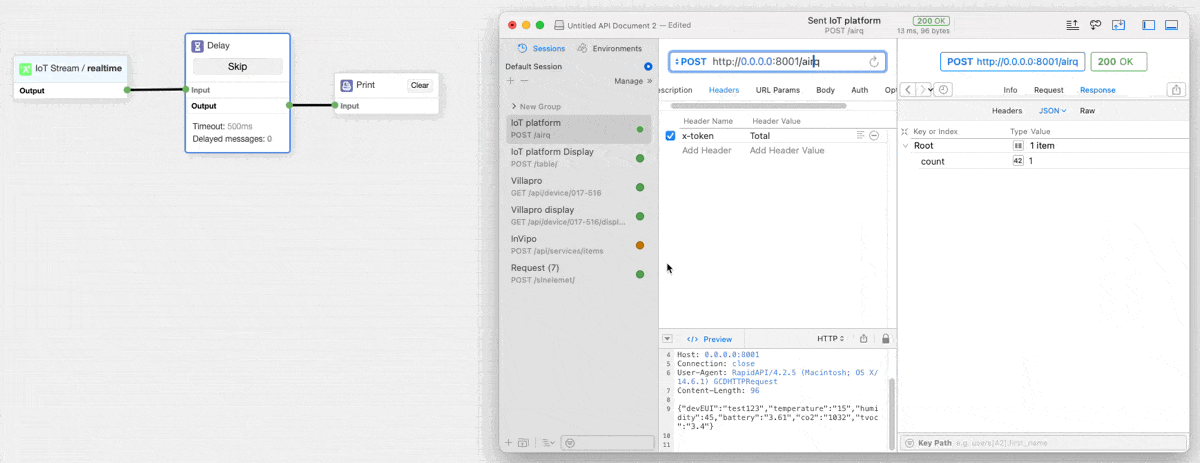
As we can see above when we can catch incoming data for every sensor without any further configuration. This gives us the possibility to process them in real time and use them for different purposes, like sending them to other applications or triggering some action based on a value or more.
Conclusion
That is all for this blog. Now you are able to install IoT platform, stream, OpenReports, and Flow with some basic architecture. There is a lot more that you can achieve with this application, but this was just a simple explanation of how to install it and start using it.
I hope you learned something new with this blog and I will happily share with you more knowledge about Total.js.
Video:
Other posts from Total.js Platform
- 2026-01-02NEWDecember report 2025
- 2025-12-15Totally Merry Christmas and a Happy New Year 2026!
- 2025-12-01November report 2025
- 2025-11-02October report 2025
- 2025-10-22New universal drivers for IoT Platform
- 2025-10-13IoT Platform Update: New Features and Enhancements
- 2025-10-01September report 2025
- 2025-09-05How to create Google Gemini AI component in Total.js Flow
- 2025-09-01August report 2025
- 2025-08-25IoT platform — Total.js